Are you tired of spending hours tweaking your WordPress site to make it look just right? Look no further than shortcodes! These handy shortcuts let you add complex functionality to your pages and posts with just a few keystrokes. In this guide, we’ll show you everything you need to know about using shortcodes in WordPress, from the basics of how they work to advanced tips for customizing them to suit your needs. Get ready to take your website design skills to the next level!
This article will give you a comprehensive guide to using WordPress shortcodes. We’ll start by discussing what exactly a shortcode is and how it works. Then we’ll show you how to use some of the most popular default WordPress shortcodes, as well as how to use shortcodes from plugins and custom shortcodes that you may come across. By the end of this article, you should have a good understanding of how WordPress shortcodes work and how to use them on your site.
What are WordPress Shortcodes?
WordPress shortcodes are small pieces of code that can be inserted into a post or page to perform a specific function. For example, the [ gallery ] shortcode will display a grid of images from a specified folder.
Shortcodes were introduced in WordPress 2.5 and have since become an essential part of the WordPress ecosystem. There are now over 50 core shortcodes and many more from third-party plugins and themes.
While shortcodes can be used to achieve almost anything, they should be used cautiously as they can make your content difficult to read and maintain. In general, it is best to use shortcodes only when absolutely necessary.
How to Add ShortCodes on your WordPress Website
In order to customize your WordPress website, you’ll have to use custom CSS and JavaScript. However, as a beginner, it might become a challenge for you to get into coding. Therefore, the easy way out is using shortcodes.
With the help of PostSnippets, you can easily add cool shortcodes to make custom changes to your website. Here is a detailed guide on how you can use this plugin to add Custom codes, CSS codes and JavaScript codes on your WP site.
Benefits of Using WordPress Shortcodes
Shortcodes are a great way to add dynamic content to your WordPress site. They allow you to embed media, create buttons, and more without coding or editing any files.
- One of the benefits of using shortcodes is that they make it easy to add complex content to your site without worrying about coding or editing files. Shortcodes allow you to embed media from other sites, such as YouTube videos or Instagram photos.
- Another benefit of using shortcodes is that they can help you save time. For example, if you want to create a button on your WordPress site, you can use a button shortcode rather than coding the button HTML yourself. This can save you a lot of time and effort, especially if you’re unfamiliar with coding.
- Shortcodes are also great for adding dynamic content to your WordPress site. For example, you can use a shortcode to display a list of recent posts or tweets from Twitter. This can help keep your site fresh and up-to-date without manually adding new content.
Overall, shortcodes offer a quick and easy way to add complex content and features to your WordPress site without having to deal with any code. If you’re looking for an easy way to add dynamic content or improve the functionality of your website, shortcodes are definitely worth considering.
Cons of Using WordPress Short Codes:
Though WordPress shortcodes are commonly used, there are a few disadvantages to using them for your website.
- The end user finds shortcodes difficult to utilize, especially if there are several of them on a website. They are more suitable for developers in these circumstances.
- In terms of syntax, shortcodes are unclear. Some of them, for instance, provide optional closing, allowing you to use them as self-closing, enclosing, or even both if they are nested. You can see how things may quickly get really perplexing.
- Shortcodes increase the server burden. This load grows as there are more shortcodes on your page/posts.
Examples of Popular WordPress Shortcodes
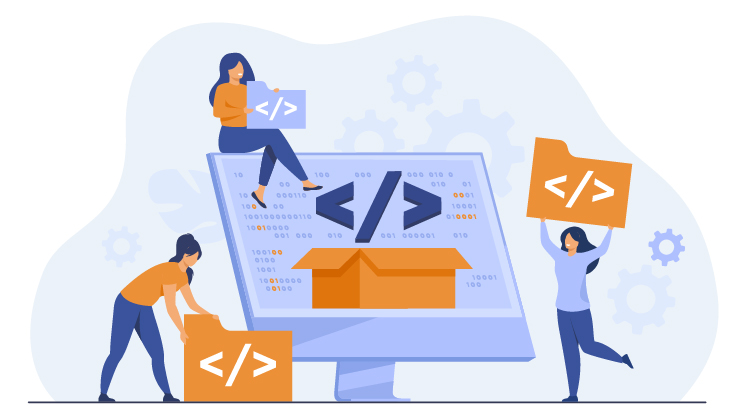
There are a ton of great WordPress shortcodes out there that can help you save time and add powerful functionality to your website. In this post, we’ll showcase some of the most popular WordPress shortcodes so you can get a better idea of what’s possible.
1. [ shortcode-name ]
This is one of the most popular shortcodes used on WordPress websites. It allows you to insert a piece of content (usually HTML or JavaScript) into your post or page without having to write any code yourself. Simply add the shortcode name in square brackets where you want the content to appear, and it will be automatically inserted when the page is loaded.
2. [ gallery ]
This built-in WordPress shortcode allows you to create a photo gallery from a selection of images quickly. Simply upload your images into the WordPress media library, and then add the gallery shortcode to the post or page where you want it to appear. You can also specify things like how many columns you want, what size images should be, and how they should be ordered.
3. [ button ]
The button shortcode allows you to create a styled button within your content easily. This can be useful for call-to-action buttons or links to other pages on your site. Simply specify the URL, text, color, and size of the button, and it will be generated automatically.
4. [ embed ]
With this shortcode, you can easily embed content from other websites. Just add the URL of the content you want to embed, and this shortcode will automatically generate the necessary HTML code for it. This is especially useful for displaying videos or audio clips from other sites.
5. [ columns ]
This shortcode allows you to create multiple columns in your post or page. You can specify how many columns you want, how wide they should be, and even what background color each column should have. It’s a great way to make more complex layouts within your content without writing any code yourself.
Troubleshooting Common Issues with WordPress Shortcodes
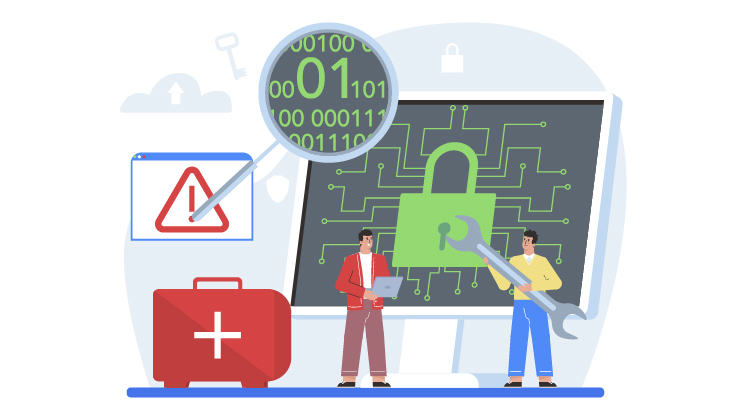
If you’re having trouble with your WordPress shortcodes, there are a few common issues that you can check for. First, make sure that the shortcode is appropriately formatted. Shortcodes should always be enclosed in square brackets [], with no spaces between the opening bracket and the shortcode word itself.
If your shortcode is properly formatted and still isn’t working, try disabling any plugins that you have installed that could be conflicting with the shortcode. If that doesn’t work, clear your browser’s cache and try reloading the page.
Still having trouble? Get in touch with a WordPress developer who can help you troubleshoot the issue.
Alternatives to Using WordPress Shortcodes
There are a few alternatives to using WordPress shortcodes. One is to use HTML tags. This is not as convenient as using shortcodes, but it is more reliable. Another alternative is to use a plugin that provides similar functionality to shortcodes. An example of such a plugin is Post Snippets. Finally, you can develop your custom solution. This is the most time-consuming option but gives you the most control.
Final Words
Shortcodes can be a powerful tool when used correctly, and they are an excellent way to add more functionality and flexibility to your WordPress website. We hope this guide has helped you understand what shortcodes are, how they work, and how you can use them to make the most of your WordPress site. With the help of our simple tips, tricks, and techniques for creating custom shortcodes, you’ll have no trouble optimizing your site for maximum performance in no time!
